How To Add Google Adsense Code To Wix
Adding Google AdSense to your Wix website can be a great way to monetize your content and earn revenue from your online presence. By displaying targeted ads on your website, you can tap into Google's vast advertising network and potentially increase your income. This step-by-step guide will walk you through integrating AdSense into your Wix site.
1. Sign Up for Google AdSense: Ensure you have a Google AdSense account before you begin. If you don't already have one, head to the AdSense website (https://www.google.com/adsense) and sign up using your Google account. This process involves providing information about your website and agreeing to the AdSense program policies. Once your account is approved, you can access your AdSense dashboard.
2. Customize Ad Units: Login to your AdSense account and navigate to the 'Ads' section to create and customize ad units. Choose the ad format (e.g., display ads, in-feed ads, in-article ads) and set the size, color, and other preferences to match your Wix website's design. Google AdSense offers a range of ad types to ensure the best fit for your site.
3. Obtain AdSense Code: After customizing your ad unit, Google AdSense will generate a unique code snippet for that specific ad. Copy this code to your clipboard, or keep the page open for reference. You'll need to embed this code into your Wix website.
4. Log in to Wix: Open your web browser and sign in to your Wix website editor. Navigate to the page where you want to display the Google AdSense ads. Typically, this would be a page with engaging content to maximize ad exposure and potential earnings.
5. Enter HTML Code Mode: In the Wix editor, click 'Add' and select 'More' from the menu. Look for the 'Embeds' option and choose 'Embed a Widget'. This will open a dialogue box where you can paste your AdSense code.
6. Paste AdSense Code: In the 'Embed a Widget' dialogue box, switch from the 'Basic' to the 'Code' tab. You'll find a text area where you can paste the AdSense code you copied earlier. Make sure to paste the entire code without any modifications.
7. Adjust Placement and Save: After pasting the code, you can preview the ad placement on your page. Use the positioning tools in the Wix editor to ensure the ad is displayed where you want it. Once satisfied with the placement, click 'Update' to save your changes.
8. Publish and Verify: Click the 'Publish' button in the Wix editor to make your changes live. Visit your website and check if the Google AdSense ads are displayed correctly. The ads may take a few minutes to appear, so be patient.
Integrating Google AdSense into your Wix website is a straightforward process that can open up new revenue streams. Following these steps, you can start displaying relevant ads on your site, providing a seamless user experience while generating income. Remember to comply with AdSense policies and guidelines and monitor your dashboard for performance insights and earnings updates. Good luck with your Wix and AdSense journey!


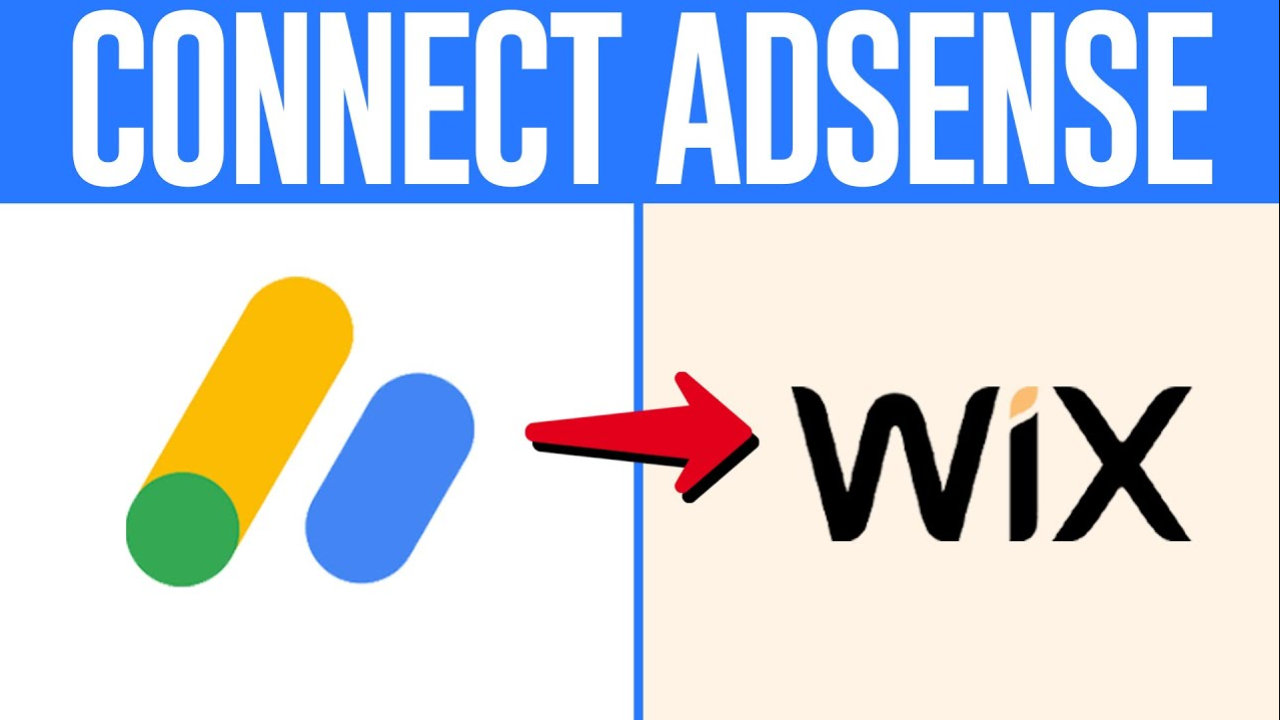


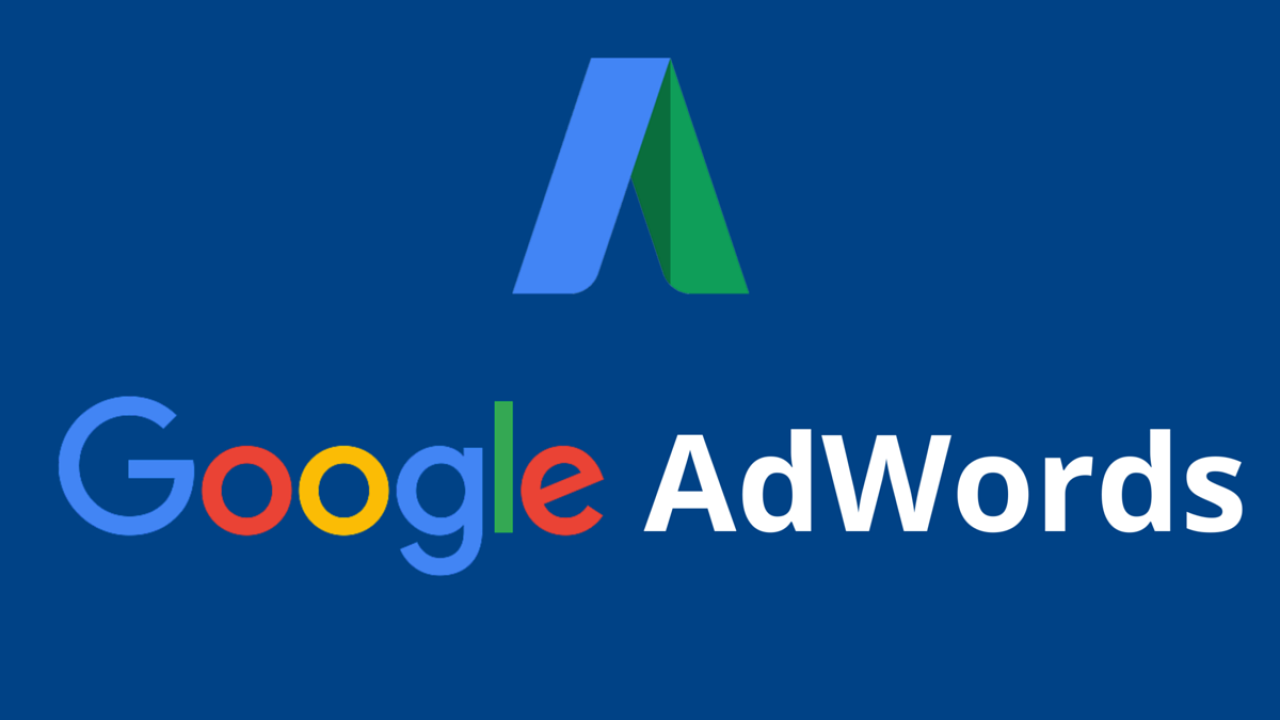

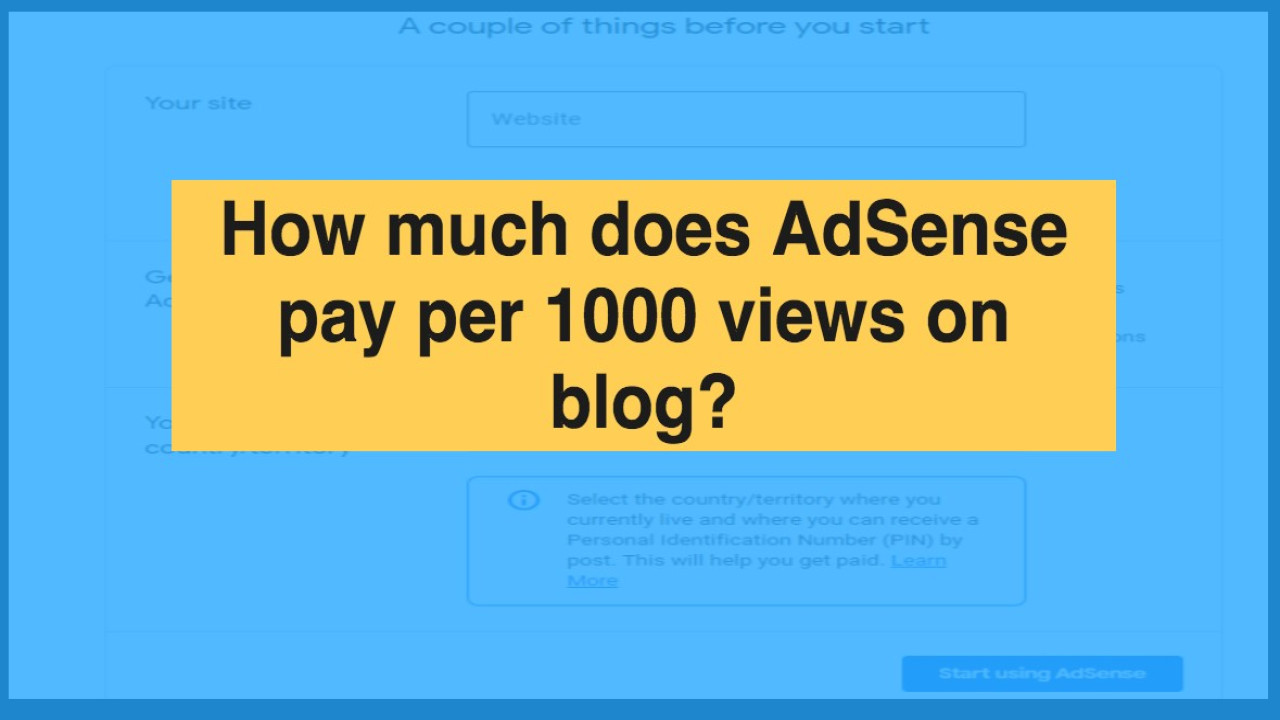

Comments (0)
No comments found